OPERATION GUIDE ANDROID TV (PERFECT PLAYER)
Go to Google Play Store and download Perfect Player IPTV
Please follow the 14 steps
1 – Open Perfect Player
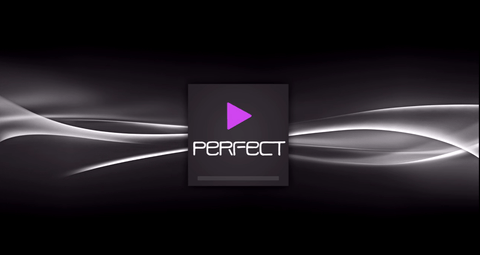
2 – Go to Settings
3 – Now you are in the Settings page, go to General

4 – Go to Playlist and enter Your URL and add by name ALL IPTV once you are done click OK

5 – Go to EPG

6 – Enter your EPG URL after done click OK
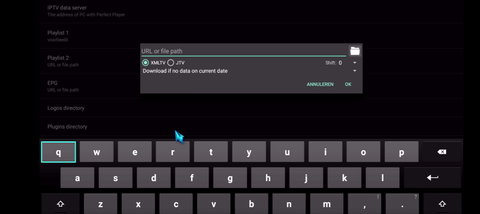
7 – Return to your Page Settings and go to Reading

8 – Check ONLY change system volume

9 – Return to your Settings page and access the GUI
10 – Check ONLY Show Channels as Group Folder
11 – Restart Perfect Player
12 – Now you see the channel list on the left side
13 – Press the left button on the remote, now you have all the channels in the group folder
14 – Go to any folder and enjoy watching all channels
Any questions please feel free to contact us, we will reply it as soon as possible!